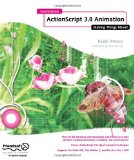I had reasonable success using the SpiceFactory Parsley framework for Flex and AIR projects. I posted a basic Flex Example in this blog. I also wanted to use it for Actionscript projects in Flash Builder.  This is as minimalist example as I could make. It shows how to configure the Actionscript project for Parsley, how to wire in your view and how to access the Parsley messaging framework.
This is as minimalist example as I could make. It shows how to configure the Actionscript project for Parsley, how to wire in your view and how to access the Parsley messaging framework.
[UPDATE] I posted a second example that includes a minimalist model view controller with Parsley: Basic Parsley MVC Flash Builder Actionscript Project.
The only basic example for Flash I could find is referenced from the Spicefactory Parsley Developer Manual in chapter 1 under “Other Resources”. This example is found at BloggingLemon. It was written in July 2009. There is a live demo and you can view the source code. Unfortunately the article has no explanations. It did provide me a good template for the Parsley bootstrapping.
The BloggingLemon article attempts to show using model-view-controller with Parsley. I stripped that out so you have a real basic example that, to my search efforts, is not available on the web or at the SpiceFactory web site.
You can build this with the free Flex SDK by using the code in the src folder and be sure to include a path to the Parsley and Spicelib library. I have included the Flash Builder 4 project file here you can download.
[ad name=”Google Adsense”]
Application Class – ParsleyFramework_HelloWorld_AS.as
This is the bootstrap application class. The constructor lines 33 – 40 configure the Parsley log messaging useful for debugging Parsley. Here we are suppressing the Parsley messaging so you can view the trace statements I added to help follow the application and Parsely messaging.
Lines 69 and 70 of the initApp method load the Parsley xml configuration file shown later in this post.
Lines 79 an 81 of the contextEventInitializedHandler method create Parsley managed objects for the two views in this application. The input view is two buttons labeled on and off. The output view is a Flash TextField.
The trace statements will show you the flow of the class.
package
{
import flash.display.Sprite;
import flash.display.StageAlign;
import flash.display.StageScaleMode;
import flash.events.Event;
import org.spicefactory.lib.flash.logging.Appender;
import org.spicefactory.lib.flash.logging.FlashLogFactory;
import org.spicefactory.lib.flash.logging.LogLevel;
import org.spicefactory.lib.flash.logging.impl.DefaultLogFactory;
import org.spicefactory.lib.flash.logging.impl.TraceAppender;
import org.spicefactory.lib.logging.LogContext;
import org.spicefactory.lib.logging.Logger;
import org.spicefactory.parsley.core.context.Context;
import org.spicefactory.parsley.core.events.ContextEvent;
import org.spicefactory.parsley.flash.logging.FlashLoggingXmlSupport;
import org.spicefactory.parsley.xml.XmlContextBuilder;
import views.InputView;
import views.OutputView;
[SWF(frameRate="30", width="800", height="650", backgroundColor="0x666666")]
public class ParsleyFramework_HelloWorld_AS extends Sprite
{
/**
* This app's context for Parsley.
* */
protected var _mainContext:Context;
/**
* Application bootstrap class.
* */
public function ParsleyFramework_HelloWorld_AS()
{
super();
var factory:FlashLogFactory = new DefaultLogFactory();
// Spicefactory warning level for logging.
factory.setRootLogLevel(LogLevel.WARN);
var traceApp:Appender = new TraceAppender();
// Suppress SpiceFactory lib tracing.
traceApp.threshold = LogLevel.OFF;
factory.addAppender(traceApp);
LogContext.factory = factory;
if (stage == null)
{
addEventListener(Event.ADDED_TO_STAGE, addedToStageEventHandler);
}
else
{
initApp();
}
}
/**
* Handler for ADDED_TO_STAGE EVENT
*/
protected function addedToStageEventHandler(event:Event):void
{
trace("INIT: ParsleyFramework_HelloWorld01_AS.addedToStageEventHandler(...)");
removeEventListener(Event.ADDED_TO_STAGE, addedToStageEventHandler);
initApp();
}
/**
* Initialize the stage and load Parsley configuration.
*/
protected function initApp():void
{
trace("INIT: ParsleyFramework_HelloWorld01_AS.initApp()");
stage.align = StageAlign.TOP_LEFT;
stage.scaleMode = StageScaleMode.NO_SCALE;
FlashLoggingXmlSupport.initialize();
// INITIALIZE CONTEXT
_mainContext = XmlContextBuilder.build("ParsleyConfiguration.xml");
_mainContext.addEventListener(ContextEvent.INITIALIZED, contextEventInitializedHandler);
}
/**
* Handler for Parsley ContextEvent.INITIALIZED event.
*/
protected function contextEventInitializedHandler(event:ContextEvent):void
{
trace("INIT: ParsleyFramework_HelloWorld01_AS.contextEventInitializedHandler(...)");
_mainContext.removeEventListener(ContextEvent.INITIALIZED, contextEventInitializedHandler);
var inputView:InputView = _mainContext.getObjectByType(InputView) as InputView;
addChild(inputView);
var outputView:OutputView = _mainContext.getObjectByType(OutputView) as OutputView;
addChild(outputView);
outputView.y = inputView.y + inputView.height + 5;
}
}
}
Parsley Configuration XML File – ParsleyConfiguration.xml
For Parsley to look for the Parsley metatags and other management tasks, it needs to know which classes to search. Loading an XML configuration file is how that is done.
Lines 11 and 12 show how to wire in the two classes we are using.
<?xml version="1.0" encoding="UTF-8"?>
<objects
xmlns="http://www.spicefactory.org/parsley"
xmlns:xsi="http://www.w3.org/2001/XMLSchema-instance"
xsi:schemaLocation="http://www.spicefactory.org/parsley
http://www.spicefactory.org/parsley/schema/2.3/parsley-core.xsd"
>
<!-- Classes managed by Parsley -->
<object type="views.InputView" />
<object type="views.OutputView" />
</objects>
The Input View – InputView.as
This input view is two buttons labeled on and off. The UI classes for the buttons is shown later in this post.
The key items to see here are the Parsley metatags. The first is line 25 where [MessageDispatcher] defines this class as a dispatcher of Parsley messages. Line 26 follows with the name of the function for message sending. Lines 65 and 73 show this dispatcher function in action.
Line 39 shows the [Init] metatag. There may be times that you need to wait until Parsley is fully configured before adding display objects or performing other class initialization tasks. The [Init] metatag defines the function that Parsley will call when it is fully configured. An example is included here for demonstration purposes but we have no need for it other than to display a trace message for you to follow in your output console.
You can appreciate the two buttons sending their messages within the InputView and then the InputView dispatching messages to Parsley for other objects to handle. InputView is decoupled from the overall application and can be easily inserted into another application without a concern about the application messaging framework.
I made the InputView class so it would also handle the messages is gives to Parsley. You see this on lines 79, 89 and 97 with the [MessageHandler] metatags. These lines indentify functions that will act as Parsley message handlers. These are the methods that follow the [MessageHandler] metatags on lines 80, 90 and 98.
The message selection works by comparing the event in the [MessageHandler] method’s argument. A further feature can target the message using a selector. You see this with lines 89 and 89 where the event’s type becomes a filter for calling the method. You will see these event types later in the OnOffEvent class which is a common custom Actionscript event class.
package views
{
import events.OnOffEvent;
import flash.display.Sprite;
import flash.events.MouseEvent;
import ui.simple.QuickButton;
/**
* Demonstrates UI components sending messages confined to this view while
* using Parsley to send messages outside. This view also
* handles the Parsley messages it dispatches.
* */
public class InputView extends Sprite
{
/**
* The on button
* */
private var onButton:QuickButton;
/**
* The off button
* */
private var offButton:QuickButton;
/**
* Parsley injected message dispatcher
* */
[MessageDispatcher]
public var dispatcher:Function;
/**
* Constructor
* */
public function InputView()
{
trace("VIEW: InputView()");
super();
createChildren();
}
/**
* Parsley calls automatically after context parsing.
*/
[Init]
public function parsleyInit():void
{
trace("VIEW: InputView.parsleyInit()");
}
/**
* Build the UI for this display object.
*/
public function createChildren():void
{
trace("VIEW: InputView.createChildren()");
// Create two QuickButtons and add to display list.
onButton = new QuickButton("On");
onButton.addEventListener(MouseEvent.CLICK, onButtonClickHandler);
addChild(onButton);
offButton = new QuickButton("Off");
offButton.addEventListener(MouseEvent.CLICK, offButtonClickHandler);
offButton.x = onButton.x + onButton.width + 10;
addChild(offButton);
}
/**
* Handler for onButton MouseEvent.CLICK
* */
private function onButtonClickHandler(e:MouseEvent):void
{
trace("VIEW: InputView.onButtonClickHandler(...)");
dispatcher( new OnOffEvent(OnOffEvent.ON) );
}
/**
* Handler for offButton MouseEvent.CLICK
* */
private function offButtonClickHandler(e:MouseEvent):void
{
trace("VIEW: InputView.offButtonClickHandler(...)");
dispatcher( new OnOffEvent(OnOffEvent.OFF) );
}
/**
* Parsley event handler. Listening for OnOffEvent all types.
* Other Parsley managed views can do the same.
*/
[MessageHandler]
public function offOnEventHandler(event:OnOffEvent):void
{
trace("VIEW: InputView.offOnEventHandler(...) - event.type: " + event.type);
}
/**
* Parsley event handler. Listening for OnOffEvent ON type. Shows using a selector.
* Other Parsley managed views can do the same.
*/
[MessageHandler(selector="event.OnOffEvent.OFF")]
public function offEventHandler(event:OnOffEvent):void
{
trace("VIEW: InputView.offEventHandler(...)");
}
/**
* Parsley event handler. Listening for OnOffEvent all types. Shows using a selector.
* Other Parsley managed views can do the same.
*/
[MessageHandler(selector="event.OnOffEvent.ON")]
public function onEventHandler(event:OnOffEvent):void
{
trace("VIEW: InputView.onEventHandler(...)");
}
}
}
[ad name=”Google Adsense”]
The Output View – OutputView.as
The OutputView class receives Parsley messages in the same way the InputView class does. In fact they are both receiving the same Parsley messages on line 64, 73 and 82. The one difference is that the view is updated.
The messaging is the InputView buttons result in Parsley messages that the OutputView receives.
You also see the [Init] metatag on line 36 to further demonstrate Parsley providing its ready message to managed objects.
package views
{
import events.OnOffEvent;
import flash.display.Sprite;
import flash.events.MouseEvent;
import flash.text.TextField;
import flash.text.TextFieldType;
import flash.text.TextFormat;
import flashx.textLayout.formats.TextAlign;
/**
* Simple output view. Demonstrates receiving Parsley managed messages.
* */
public class OutputView extends Sprite
{
/**
* Output TextField component.
* */
private var tf:TextField;
/**
* TextFormat for tf.
* */
private var tfFormat:TextFormat;
/**
* Constructor
* */
public function OutputView()
{
trace("VIEW: OutputView()");
super();
createChildren();
}
/**
* Parsley calls automatically after context parsing.
*/
[Init]
public function parsleyInit():void
{
trace("VIEW: OutputView.parsleyInit()");
}
/**
* Build the UI for this display object.
*/
public function createChildren():void
{
trace("VIEW: OutputView.createChildren()");
// TextFormat
tfFormat = new TextFormat();
tfFormat.align = TextAlign.LEFT;
tfFormat.bold = true;
tfFormat.font = "_typewriter";
// TextField.
tf = new TextField();
tf.border = true;
tf.multiline = true;
tf.background = true;
tf.width = 600;
tf.height = 400;
addChild(tf);
}
/**
* Parsley event handler. Listening for OnOffEvent all types.
* Other Parsley managed views can do the same.
*/
[MessageHandler]
public function offOnEventHandler(event:OnOffEvent):void
{
addText("VIEW: OutputView.offOnEventHandler(...) - event.type: " + event.type);
}
/**
* Parsley event handler. Listening for OnOffEvent ON type. Shows using a selector.
* Other Parsley managed views can do the same.
*/
[MessageHandler(selector="event.OnOffEvent.OFF")]
public function offEventHandler(event:OnOffEvent):void
{
addText("VIEW: OutputView.offEventHandler(...)");
}
/**
* Parsley event handler. Listening for OnOffEvent all types. Shows using a selector.
* Other Parsley managed views can do the same.
*/
[MessageHandler(selector="event.OnOffEvent.ON")]
public function onEventHandler(event:OnOffEvent):void
{
addText("VIEW: OutputView.onEventHandler(...)");
}
/**
* Appends to tf and adds to Flash trace output.
* @param message Text to append
* */
private function addText(message:String):void
{
trace(message);
tf.appendText(message + "\n");
tf.setTextFormat(tfFormat);
}
}
}
[ad name=”Google Adsense”]
The OnOffEvent – OnOffEvent.as
This is a typical Actionscript custom event class. The clone method is optional for Parsley messaging. However you might need to use the event for both Parsley and Flash messaging so it is no bother to include it for consistency.
Lines 9 and 10 show the event types. The string descriptors are used as selectors in two of the [MessageHandler] metatag methods in both the InputView and OutputView. Since these need to be hardwired in the selector for the [MessageHandler] metatag, you must manually manage any changes to the string descriptors throughout the application. An alternative is to create two separate events.
Data can be sent with the event via Parsley in the same way you are accustomed with Actionscript custom events.
package events
{
import flash.events.Event;
/**
* Event for demonstrating Parsley. Simply reports an on or off state event.
* */
public class OnOffEvent extends Event
{
public static const ON:String = "event.OnOffEvent.ON";
public static const OFF:String = "event.OnOffEvent.OFF";
public function OnOffEvent(type:String, bubbles:Boolean=false, cancelable:Boolean=false)
{
super(type, bubbles, cancelable);
trace ("EVENT: OnOffEvent(...) type: " + type);
}
override public function clone():Event
{
return new OnOffEvent(type, bubbles, cancelable);
}
}
}
The QuickButton- QuickButton.as
This is just an Actionscript SimpleButton to use for the demo.
package ui.simple
{
import flash.display.DisplayObject;
import flash.display.Shape;
import flash.display.SimpleButton;
import flash.events.MouseEvent;
public class QuickButton extends SimpleButton
{
/**
* The up state background color;
* */
private var upColor:uint = 0xFFCC00;
/**
* The over state background color;
* */
private var overColor:uint = 0xCCFF00;
/**
* The down state background color;
* */
private var downColor:uint = 0x00CCFF;
/**
* Width.
* */
private var buttonWidth:Number;;
/**
* Label.
* */
private var label:String;
/**
* Constructor.
* @param label The caption for button.
* @param buttonWidth Width of the button. Height is 1/3 of buttonWidth
* */
public function QuickButton(label:String = "Button", buttonWidth:Number = 80)
{
trace("UI: QuickButton() - label: " + label);
this.label = label;
this.buttonWidth = buttonWidth;
downState = new QuickButtonDisplayShape(label, downColor, buttonWidth);
overState = new QuickButtonDisplayShape(label, overColor, buttonWidth);
upState = new QuickButtonDisplayShape(label, upColor, buttonWidth);
hitTestState = new QuickButtonDisplayShape(label, upColor, buttonWidth);
useHandCursor = true;
}
}
}
The QuickButton Skin – QuickButtonDisplayShape.as
How I skinned the QuickButton.
package ui.simple
{
import flash.display.Sprite;
import flash.text.TextField;
import flash.text.TextFieldAutoSize;
import flash.text.TextFormat;
import flashx.textLayout.formats.TextAlign;
/**
* Rounded button with text label. Width and height and not margins or padding.
* */
public class QuickButtonDisplayShape extends Sprite
{
/**
* Background color.
* */
private var bgColor:uint;
/**
* Width.
* */
private var buttonWidth:Number;
/**
* Height.
* */
private var buttonHeight:Number;
/**
* Label TextField component.
* */
private var tf:TextField;
/**
* Left padding for tf inside the button shape.
* */
private const TF_LEFT_PADDING:Number = 6;
/**
* Right padding for tf inside the button shape.
* */
private const TF_RIGHT_PADDING:Number = 6;
/**
* Ratio of button height to the buttonWidth.
* */
private const BUTTON_HEIGHT_RATIO:Number = 1/3;
/**
* Constructor.
* @param label The caption for button.
* @param bgColor Color for the button background.
* @param buttonWidth Width of the button. Height is 1/3 of buttonWidth
* */
public function QuickButtonDisplayShape(label:String,bgColor:Number, buttonWidth:Number)
{
// Consume parameters
this.bgColor = bgColor;
this.buttonWidth = buttonWidth;
this.buttonHeight = buttonWidth * BUTTON_HEIGHT_RATIO;
// Draw button graphics.
draw();
// TextField for the button caption.
tf = new TextField();
var tfFormat:TextFormat = new TextFormat();
tf.text = label;
// Format for centering.
tfFormat.align = TextAlign.CENTER;
tfFormat.bold = true;
tfFormat.font = "_sans";
//tf.border = true; // Design guide for layout.
tf.setTextFormat(tfFormat);
// Position and size the caption.
tf.x = TF_LEFT_PADDING;
tf.width = buttonWidth - (TF_LEFT_PADDING + TF_RIGHT_PADDING);
tf.height = tf.textHeight + 2;
tf.y = Math.max(0, ( buttonHeight - (tf.textHeight + 4)) / 2);
// Add caption.
addChild(tf);
}
/**
* Draw graphics.
* */
private function draw():void
{
graphics.beginFill(bgColor);
graphics.drawRoundRect(0, 0, buttonWidth, buttonHeight, 20, 20);
graphics.endFill();
}
}
}
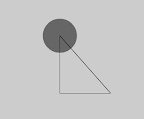 I was working through chapter 3 of Keith Peter’s
I was working through chapter 3 of Keith Peter’s